8 Expert Tips to Improve Your SEO with Google Search Console

Despite being one of the most powerful SEO tools available, Google Search Console is often underutilised. Several users limit their use of GSC to monitoring basic metrics like impressions, clicks, and average keyword ranking positions. However, is this the full extent of what the tool can offer? Absolutely not. When effectively harnessed, Google Search Console provides extensive benefits that can significantly improve your SEO performance.
So, the question arises: how can you unlock the true potential of Google Search Console to boost your website’s SEO? Keep reading. This guide will teach you all the secrets to doing just that.
Google Search Console
1. Submit a Sitemap
A sitemap is a file that lists all the pages on your website. It acts as a roadmap, guiding search engines to all the critical content on your site.
Being an essential part of optimising your site for search engines, submitting your sitemap through Google Search Console ensures that Google can easily find and index all your pages, leading to improved visibility in search results.
Submitting a sitemap to Google Search Console has several benefits:
- Improved Discovery: You’ll be helping its bots discover all the pages on your site, including any new or updated content. This can be particularly useful if your site is new, large, or complex.
- Better Indexing: A sitemap can help Google understand the structure of your site and the relationships between pages leading to more accurate indexing, which can improve your visibility in search results.
- Insight into Crawling Issues: Once you’ve submitted your sitemap, Google Search Console can provide information about any issues it encounters when crawling your site, which is usually helpful for identifying and fixing problems that could harm your SEO.
How to Submit a Sitemap to Google Search Console
- Build a sitemap. The best way is to have your website software generate it for you. However, you can build a sitemap using several online tools or create one manually.
- Once you have your sitemap, log in to Google Search Console and select your website.
- In the left-hand menu, click on ‘Sitemaps’.
- In the ‘Add a new sitemap’ box, enter the URL of your sitemap and click ‘Submit’.
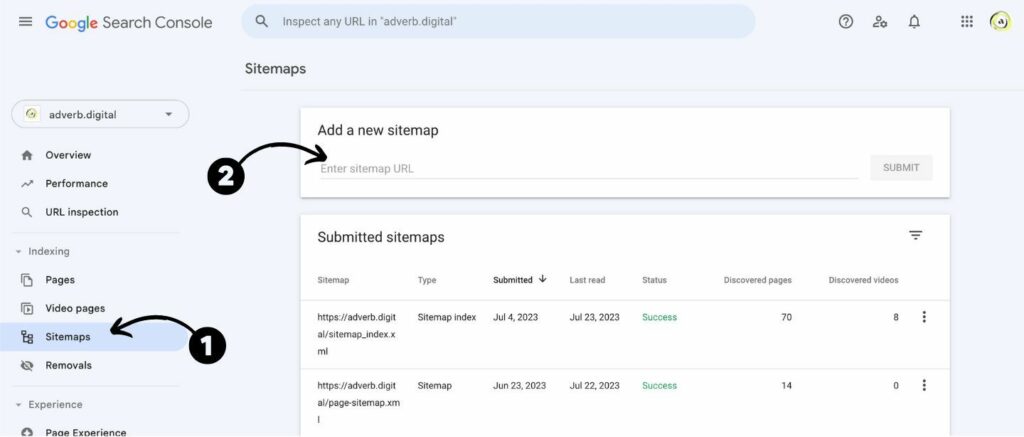
Google will then begin to crawl your sitemap and should start showing you data within a few hours or days, depending on the size of your website.
2. Leverage Mobile Usability Report
The Mobile Usability report is a feature in Google Search Console that helps you identify any issues on your website that might affect a user’s experience on mobile devices. As Google uses mobile-first indexing, ensuring your site is mobile-friendly is crucial for a better user experience, potentially boosting your SEO and increasing conversions.
The report details any usability problems Google’s bots detect as they crawl your site, like ‘viewport not set,’ ‘small font size,’ ‘touch elements too close,’ and ‘content wider than the screen.’
How to Use the Mobile Usability Report
To access the Mobile Usability report, log in to Google Search Console and select ‘Mobile Usability’ from the left-hand menu. The report will show any issues detected on your site and the number of affected pages.
Click on an issue for more details, including a list of affected pages. You can then work on fixing these issues to improve your site’s mobile usability.
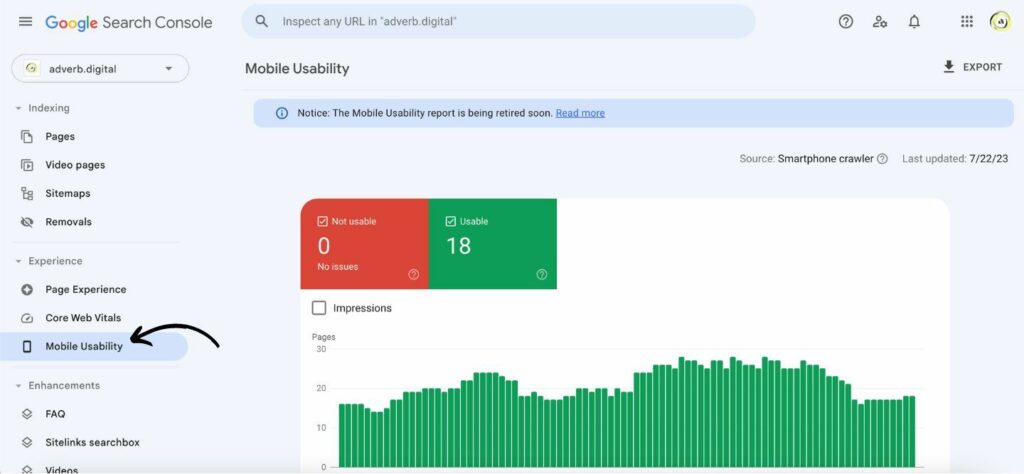
Note that Google has announced that starting December 1, 2023, they be retiring Search Console’s “Mobile Usability” report, the Mobile-Friendly Test tool and Mobile-Friendly Test API.
3. Fix Page Indexing Errors
Page indexing errors in Google Search Console refer to issues that prevent Google from properly crawling and indexing pages of your website. Indexing is crucial for SEO. If a page isn’t indexed correctly, it won’t appear in Google’s search results.
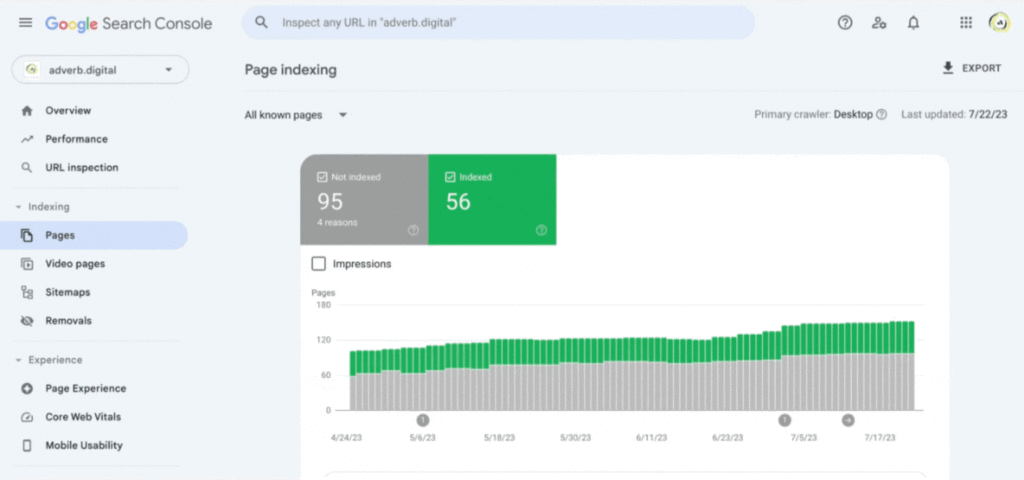
How to Fix Page Indexing Errors
You’ll first need to understand the specific errors to fix indexing errors reported in Google Search Console. Here’s how you can resolve some common ones:
- Server errors (5xx): These errors often indicate a problem with your server. Contact your hosting provider or server admin for assistance. Once the server issue is fixed, you can ask Google to recrawl your URLs using the URL Inspection tool in GSC.
- Redirect errors: Check the URLs that are causing redirect errors. Ensure that the destination URLs exist and that no redirect loops or chains are too long. Once you’ve fixed the issues, request a recrawl.
- Blocked by robots.txt: If a robots.txt file blocks a page you want crawled, you’ll need to update the robots.txt file to allow Googlebot to access the page. Once you’ve made the necessary changes, use the “Test robots.txt blocking” tool in GSC to confirm your changes and then request a recrawl.
- Soft 404 errors: If a URL is supposed to exist, ensure that your server provides a 200 OK HTTP status code. If a URL is not supposed to exist, ensure the server provides a 404 (Not Found) or 410 (Gone) HTTP status code. Use GSC’s URL Inspection tool to verify your fixes and then request a recrawl.
- Submitted URL marked ‘noindex’: If you want the URL to be indexed, remove the ‘noindex’ directive. This could be in a meta tag on the page or in the HTTP headers. If the ‘noindex’ directive is intentional, ensure you’re not submitting the URL for indexing. After making changes, use the URL Inspection tool to confirm your fixes and request a recrawl.
- Submitted URL not found (404): If the URL should exist, fix your server or page to provide the correct content and a 200 OK HTTP status code. If the URL should not exist and should return a 404 or 410 status code, ensure you’re not submitting it for indexing. Use the URL Inspection tool to verify your changes and request a recrawl.
4. Optimise Your Content with URL Inspection Tool
The URL Inspection tool is a feature in Google Search Console that provides detailed information about a specific page on your website (as long as the URL is in a property you have verified). It gives a snapshot of how Google sees your page, including information about the crawl, index, and serving stages.
The URL Inspection tool provides a wealth of information about a specific page, including:
- URL is on Google: This tells you whether the URL is in Google’s index. If it’s not, the tool will provide a reason.
- Coverage: This section details the crawl process, including when the page was last crawled, the crawl status, and any crawl errors.
- Enhancements: This section shows any applicable enhancements for the page, such as structured data or AMP.
- HTML Markup: This section provides details about the HTML content of the page, including the title tag, meta description, and canonical URL.
See also SEO Content Writing: 10 Tips to Write Content and Win Every Time.
How to Use the URL Inspection Tool to Optimise Your Content
To use the URL Inspection tool, log in to Google Search Console and enter the URL you want to inspect in the search bar at the top of the page. The tool will then fetch the URL and provide a report.
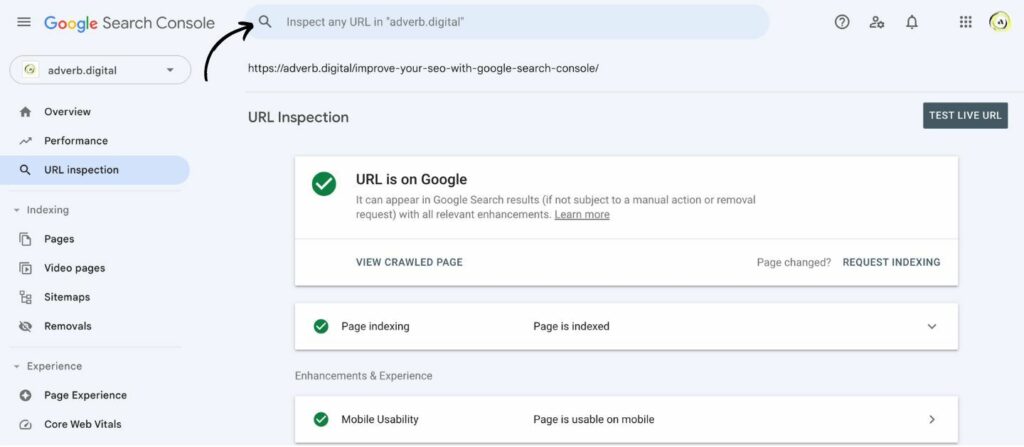
The URL Inspection tool can be used in several ways to optimise your content:
- Identify Indexing Issues: If a page isn’t indexed, it won’t appear in search results. The URL Inspection tool can help you identify issues preventing a page from being indexed, such as crawl errors or a ‘noindex’ directive.
- Check HTML Markup: The tool provides details about the HTML content of the page, including the title tag and meta description. These elements are essential for SEO, so you can use this information to ensure they’re optimised for your target keywords.
- Verify Canonical URLs: The canonical URL is the URL that Google considers to be the most authoritative version of the page. Ensuring the correct URL is recognised as canonical to avoid duplicate content issues is vital.
- Check Enhancements: The tool shows any applicable enhancements for the page, such as structured data or AMP. These enhancements can improve your visibility in search results, so it’s crucial to implement them correctly.
5. Improve Site Speed with Core Web Vitals
Core Web Vitals is a set of metrics that Google considers essential in a webpage’s overall user experience. They measure how quickly a page loads, how interactive it is, and how stable it is as it loads.
Google Search Console provides a Core Web Vitals report that can help you identify any issues with these metrics. The report shows how your pages perform based on real-world usage data (field data). You can use this report to identify any issues and work on fixing them, potentially boosting your SEO and improving your site’s performance.Ωvz][‘b
The Web Core Web Vitals and How to Improve Them
Improving Core Web Vitals involves addressing issues related to each of the three metrics:
- Largest Contentful Paint (LCP): This measures loading performance. To provide a good user experience, LCP should occur within 2.5 seconds of when the page first starts loading. To improve LCP, optimise your server, render your main content faster, or remove any render-blocking JavaScript and CSS.
- First Input Delay (FID): This measures interactivity to provide a good user experience. Pages should have an FID of less than 100 milliseconds. To improve FID, you should minimise (or defer) JavaScript, break up long tasks, or optimise your page for interaction readiness.
- Cumulative Layout Shift (CLS): This measures visual stability to provide a good user experience. Pages should maintain a CLS of less than 0.1. To improve CLS, you should include size attributes on your images and video elements or ensure ads elements have a reserved space.
6. Use Structured Data
Structured data is a standardised format for providing information about a page and classifying its content. It uses a specific vocabulary, known as schema, to tell search engines about the content of your page. This could include information about a product, a person, an event, or other data type.
Structured data is added directly to a page’s HTML markup. Search engines use structured data to generate rich snippets, enhanced descriptions in search results. Using structured data has several benefits:
- Enhanced Search Results: Structured data can enable rich snippets, including images, ratings, prices, and other details. These enhanced search results can significantly increase your click-through rate.
- Improved Understanding: Structured data helps search engines understand the content of your page, leading to more accurate indexing and, potentially, better visibility in search results.
- Voice Search: Structured data can help your content appear in voice search results which could become an increasingly important factor as voice search becomes more popular.
How to Use Structured Data
You must add schema markup to your HTML to use structured data. There are several types of schema markup, each designed to represent a different type of data. For example, there’s a schema for products, one for recipes, one for events, and so on.
Once you’ve added the markup to your HTML, you can use Google Search Console to validate your structured data. The tool will show any errors or issues with your markup, which you can fix to ensure your structured data is correctly implemented.
To validate your structured data, log in to Google Search Console and select ‘Structured Data’ from the left-hand menu. Enter the URL of the page you want to test and click ‘Run test’. The tool will then check your markup and provide a report.
7. Monitor Backlinks
Backlinks, also known as inbound links or incoming links, are links from one website to a page on another website. They’re critical to how Google and other search engines rank your site. When another site links to yours, search engines see it as a vote of confidence in your content. The more high-quality backlinks you have, the more likely you will rank well in search results. Monitoring your backlinks is crucial for several reasons:
- Understand Your Link Profile: To get a sense of your link profile, which is the overall makeup of your backlinks and help you understand which of your content is resonating with others and where your links are coming from.
- Identify Opportunities: To help you identify opportunities for link building. For example, if you notice that a particular type of content is attracting a lot of backlinks, you might create more of that type of content.
- Detect Issues: If you notice a sudden drop in backlinks, it could indicate a problem, such as a site linking to you going offline or removing your link. By monitoring your backlinks, you can detect these issues and take action if necessary.
How to Monitor Backlinks with Google Search Console
Google Search Console provides a Links report showing the sites that link to you the most and your most-linked content. To access this report, log in to Google Search Console and select ‘Links’ from the left-hand menu.
The report is divided into ‘External links’ and ‘Internal links’. The ‘External links’ section provides information about the links from other sites to yours. It shows the top linking sites, the top linked pages on your site, and the top linking text.
See also Missing Out on Google Ranking? Here Are 4 Possible Reasons.
8. Address Security Issues
Security issues refer to any threats or vulnerabilities on your website that could harm your users or compromise your site. These could include malware, hacked Content, unwanted Software, phishing etc.
By monitoring your site for security issues and addressing them promptly, you can protect your users, preserve your site’s reputation, and maintain your SEO.
How to Address Security Issues with Google Search Console
Google Search Console provides a Security Issues report that will alert you if Google detects any security issues on your site. To access this report, log in to Google Search Console and select ‘Security & Manual Actions’ > ‘Security Issues’ from the left-hand menu.
The report will show any issues detected on your site, details about the problem, and recommendations for how to fix it. Once you’ve addressed the issue, you can request a review to have the warning removed.
Google Search Console does more than show you search impressions, clicks, or average ranking positions. It is a powerful tool for improving your SEO. By understanding and utilising its features, you can make informed decisions to optimise your site, enhance user experience, and improve your ranking in search results.
Google Search Console FAQs
Below are popular Google Search Console questions and their answers.
Never Miss a Thing!
Subscribe to our blog for the latest expert tips and digital marketing resources.





